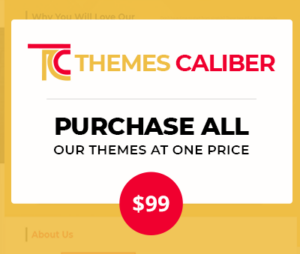There is an extensive collection of both free and paid WordPress themes on the internet, which you can choose from. As you will probably be setting up your website for the first time, you may want to try out a couple of these. This is because you can determine which one works best for you. In this beginners guide, you will find detailed instructions on how to set up a WordPress theme in a way that is easy to understand. The following are some easy steps How to set up WordPress theme on your E-commerce Website and then customize it as per your needs
What Is WordPress And How To Set Up WordPress Theme?
WordPress is an open-source website-building tool written in PHP. It is discovered in 2003. It’s a very speedy and the most dominant online log and website detail management system existent today. It has become one of the most popular web publishing platforms. Above all, Today it powers nearly 30 percent of the entire web, some of the biggest news sites online. As its open-source, thousands of participants from all around the world are eternally creating and improving the code for WordPress software.
There are different types of plugins, widgets, and themes that trigger you to frame any kind of website that you can realize or fabricate. We can say WordPress is a highly flexible “Content Management System” that enables you to build and manage your website. In addition, Best of all it is completely free. Over the globe, millions of users have chosen WordPress to influence the place on the web they call “Home play”. For many of the users, it seems simple. As you type an address, the page loads in a bit of a second. But there is a lot that happens behind the scenes. As we know it’s open-source software, we can study how to set up a default theme in WordPress and create our plugins or how to set up a WordPress template for it.
What Is WordPress Theme?
Basically, a theme is a collection of files that give your blog or website its overall look. WordPress offers thousands of themes. Your theme can control anything from your site’s layout to the color of your links. You can download free WordPress themes from the official theme directory, or you can purchase premium themes. In fact, you can design your own theme if you prefer.
What Can Themes Do?
WordPress themes are designed to display the content and data that is stored by WordPress using the browser. In the process of creating a WordPress theme, you can control how the content looks and is displayed. This is one of the coolest things about WordPress themes. It is important to realize that a theme has a lot more to do with web design projects than color and layout. A well-designed theme should enhance engagement with the content on your website as well as be visually appealing.
What are the Themes made of?
There Are Two Main Files :
1. index.php – main template file
2. Style.css – main style file
How To Set Up WordPress Theme
For most themes, these are the basic steps:
- Go to Appearance > Themes on the WordPress admin page, then click on Themes.
- Click Add New to add a theme. There are two methods for adding a theme from this screen. The Directory of Themes lets you search for your favorite theme if you know its name. If you don’t, use the Feature Filter for further refinement and search for themes that match your criteria.
- To access a theme’s options, hover over it; then choose Preview to see the theme in action or click Install to install it once you’re ready. Activate the theme once it’s installed.
- Once you’re finished, preview your site to see how it looks.
How To Install WordPress Theme From Zip?
Here are the steps to install a WordPress Theme when it comes in a Zip file
- Make sure you back up your website before making any major changes!
- Go to Appearance > Themes in the WordPress dashboard.
- Then click “Add New.”
- Click on “Upload Theme.” Click the file you want from your computer.
- Then click “Install Now.” On the left, you can see the progress of the installation.
- You will have to activate it if you want it to be the live theme. It is also possible to view a live preview without taking it to live by clicking on “Live Preview.”
- Ensure that the preview looks correct. Check menus and widgets especially!
Basic Elements Of A Theme
The theme’s functionality is the most important factor. So now that we are familiar with the basics of theme development, it’s time to learn how to set up themes in WordPress by going deeper into the theme world. This article explains all the basic elements of a theme, including how to construct it.
- Custom headers: Enrol how to give your users the flexibility of adding their header image
- Sidebars – Add widget areas to your layout design where users can store widgets
- Widgets – Generate re-usable PHP objects that can be added to a sidebar
- Pagination – Separating print content or digital content into discrete pages. It works with WordPress built-in pagination.
- Comments –Personalize the comments template
- Media – It works with WordPress core’s media potential
- Featured Images & Post Thumbnails – This works with the images and customizes post thumbnails
- Post Formats – Create different formats and aspects for displaying users’ posts
- Internationalization – learn how to make and launch your theme for translation into various languages
- Localization – learn how to reword a WordPress theme
- 404 Pages – It creates a custom 404 page.
- Theme Security – Secures the theme without any error
- Launching Theme – Installing theme after being ready
Security
While creating your theme, it’s important to check and consider the security aspect of the function. Below given are some of the important notches as you start your theme development practices :
Don’t trust any data, user input, third-party APIs, or data in your database without any verification. The safety of your WordPress themes starts with ensuring the data entering and leaving your theme is as intended. Always make sure that it should be validated on input and sanitize (escape) data before use on output. Many core WordPress functions provide the inbuilt functionality of approving the data. Keep your themes up to date.
Now you might be clear about how to set up WordPress theme. Setup and you can start designing your website. Browse our all-new Most Popular WordPress Themes to get an easy-to-use, customizable theme layout for your business website.
Tags: Best WordPress Theme, WordPress Theme, WordPress Theme Bundle